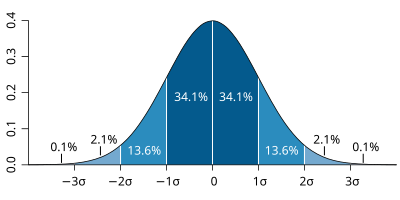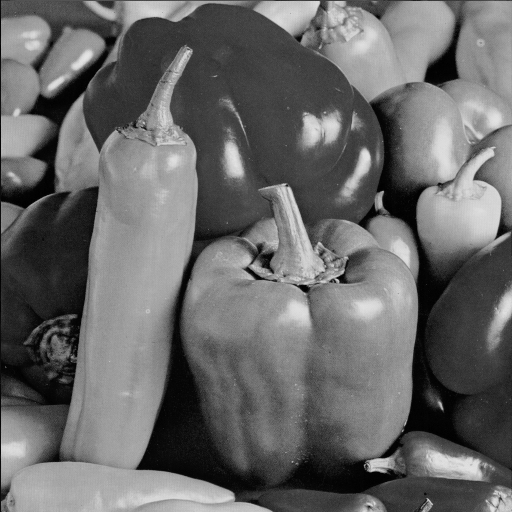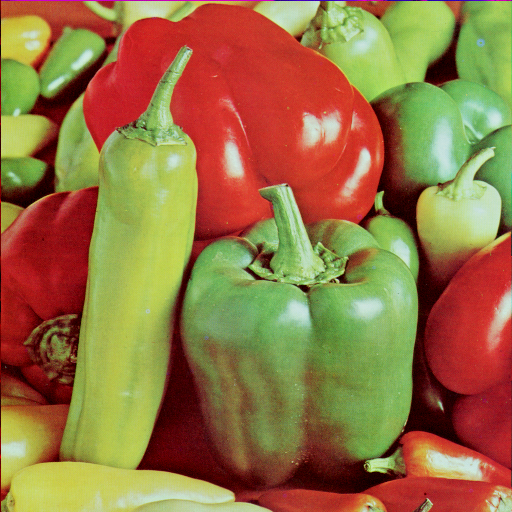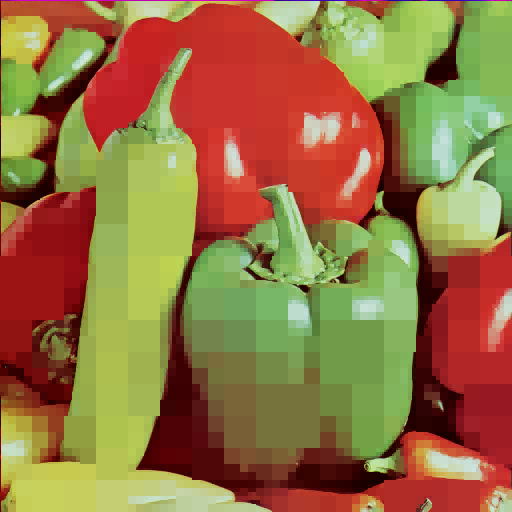最近辦了新域名想說另外開個port來用密碼登入ssh
因為不想在預設port使用密碼登入
把步驟記錄一下,不過來源是stackorflow,所以算是翻譯(?
來源網址 : 2 sshd configurations 1 for internal and 1 external
第一步 複製原本ssh server的設定檔
1
$ sudo cp /etc/ssh/sshd_config /etc/ssh/sshd_config_external
第二步 複製原本 ssh server 的 service 腳本
1
$ sudo cp /lib/systemd/system/ssh.service /lib/systemd/system/sshd-external.service
更改 /lib/systemd/system/sshd-external.service 檔案內容
1
2
3ExecStart=/usr/sbin/sshd -D $SSHD_OPTS
改成
ExecStart=/usr/sbin/sshd -D $SSHD_OPTS -f /etc/ssh/sshd_config_external
第三步
設定額外新的設定檔像是把port從22換到別的port
要改的檔案 /etc/ssh/sshd_config_external
改port的話
1
2
3Port 22
改成你想要的port
Port 9999允許密碼登入
1
2
3PasswordAuthentication no
改成
PasswordAuthentication yes
第四步
讓新的ssh server能夠在開機時自動啟動
1
$ sudo systemctl enable sshd-external.service
第五步 啟動!!
1
$ sudo service sshd-external start
這樣應該就可以連上去了
對了,新開啟的port記得去開GCP的防火牆喔